How to Boost Your Wireless Router Signal for Free
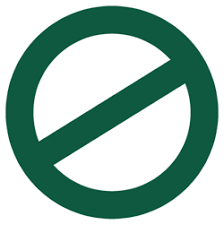
There are few things more frustrating than installing a wireless network in your home and finding out that, no matter what you seem to do, you get a spotty or dropped connection, unreliable bandwidth, or—worse—no connection at all. Nothing is wrong with your internet service itself, so what do you do? Before you dash out to buy new equipment and end up wasting your money, try these simple fixes that are fast and free. The best part is that you don’t need to be an IT specialist to pull them off!
1. Move the Router
This can often be an immediate fix especially if your house or apartment is older, full of other electronics, or both. Older buildings very often still have lead paint in the walls, the metallic traces blocking signal. Other electronics, such as cordless telephones, can generate signals of their own that interfere with wireless internet—even if on separate frequencies. For both situations, the solution is the same: Make sure to find a place to house your wireless router that is more open, has fewer walls between the device and your computer, and a distance of six feet or more from any other signal-generating electronics. This is also a good fix if your wireless signal simply isn’t strong enough, even if you don’t have to worry about conflicting electronics or lead paint. Metal objects can also easily interfere, so make sure the router is away from such objects as filing cabinets or shelving as well. If this doesn’t solve your problem, try solution #2:
2. Update the Router’s Firmware
Wireless routers need software to run just like other electronics. And just like a computer or smart phone, the router needs to have its software updated periodically, too. To do this, all you have to do is log into your router per its instructions which is usually no more difficult than clicking on the icon in your computer’s taskbar. Then, select the option for a firmware upgrade. If there is one, the router will be able to download and install what it needs. Older routers don’t automatically check for updates like some newer ones, so it is generally a good idea to check now and again. Updates are typically accompanied by release notes that tell you exactly what was updated, which will let you know one way or another what all changed that contributed to fixing the connection issue. This is a good thing to keep in mind just in case the problem occurs again.
3. Update Wireless Drivers
Another factor that can affect how your computer sees the wireless router is whether or not the network adapter software of the computer itself is up to date. This is handled the same way you would update any other drivers and is generally self-governed by whatever operating system you use so it doesn’t matter whether the OS is Microsoft, Mac, or Linux
4. Change the Channel
Just like a television or a radio, wireless routers operate on different channel frequencies to function. By default, they are supposed to select the channel with the lowest amount of traffic, but, in reality, this isn’t always the case. At the same time, multiple routers from the same company (especially if your internet provider sells or rents their own wireless routers) are predisposed to select the exact same frequency. If most of the people nearby or even in your same apartment building all use the same routers, you will need to select your own frequency, if for nothing else than to avoid this issue to begin with! A free downloadable software that is excellent to help with this is inSSIDer. The only column that you really need to pay attention to is the one labeled “Channel”. This column will show you whatever channels are handling the most traffic and the least. Go ahead and select a low-traffic channel to see if that fixes the connectivity issues. Hopefully, it will!
5. DD-WRT
This is an open-source software program that can be installed to the router much like any other driver. This is really only a recommendation for the adventurous or those with a stronger level of technical experience. The program does not work with all routers, though the list of compatible hardware is growing, and you always run the risk of negatively affecting the router. Installation also very possibly violates most warranties, so it is not recommended if your router is still under the manufacturer’s warranty or you’re part of a business network. If the software does work for you, however, it improves router performance overall and adds a feature set beyond the router’s default software. That’s quite neat, isn’t it?
6. Aluminum Foil (no, really!)
This fix isn’t a guarantee, but it definitely sounds like something MacGyver would do. (You bet!) A number of people have had success with it to varying degrees. The website lifehacker features a video showing how to increase wireless router signal simply by covering the antenna or antennas in parabolas of aluminum foil that probably already exists in your kitchen. It has worked in the past for antenna-televisions and older mobile phones…why not routers, right? Right!
7. Make Sure the Hardware is Compatible
This is the only option on the entire list that costs money, but it is something to definitely consider before you get a router in the first place so that any fixes in the future (if any) will be as free as possible. Making sure that everything is compatible ensures smoother operation overall. Know what type of wireless card your computer operates with first and choose the router accordingly. If your computer is wireless-G, make sure the router you choose is designed to work with wireless-G. At the same time, try to keep the router the same brand as the network adapter, guaranteeing compatibility.